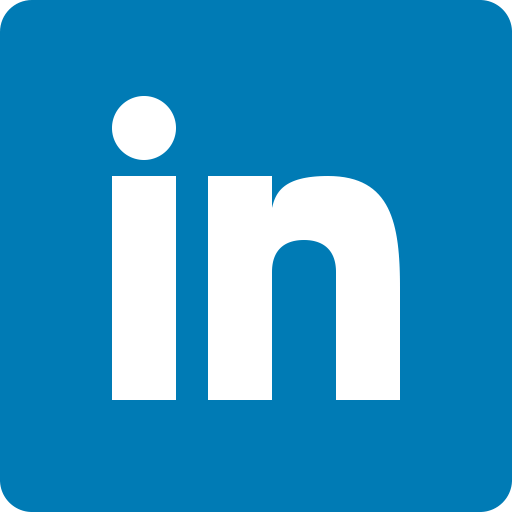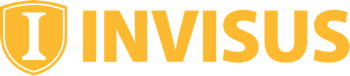Android Users: Your Guide to Security and Privacy

Android device owners continue to ignore good safety practices, only to find themselves victim of ransomware or malware attacks on their mobile devices. Follow these hands-on tips to help safeguard against growing security and privacy risks.
Google Play Protect?
If you’ve ever visited the Play Store to download an application on your android device, chances are you’ve run into Google Play Protect. It’s touted as a guarantee that the app you’re about to get is safe and secure, leaving you with a no-malware-here kind of feeling. As you may have already guessed, this is sadly not always the case.
Google Play Protect is only one initial layer of protection, but it’s more akin to a low, picket fence surrounding your home than a high cement wall. The truth is, the bad guys don’t just make a few iterations of malware and call it good—sitting back and watching their creations reap them a handsome living. They are constantly improving, changing, and innovating new ways to infect your devices. The once-venerated security of the Play Store is too-often overrated.
While it’s true that Google’s security services do catch a lot of the potential threats lurking on their platform, it’s unfortunately also true that plenty gets by, slipping through the fence slats as easily as an escaped puppy. If you’re not careful, you can easily and unknowingly infect your device simply by installing and running an app on your android device.
This is not to say that Google’s built-in protection is not without its high points, as it regularly scans for and cleans up plenty of malware. Unfortunately, there’s only one Play Protect pitted against hundreds upon hundreds of malware developers, and that’s always going to be a one-sided battle.
How to Protect Yourself
Fortunately, there are precautions you can take to mitigate and even eliminate risk to yourself. It’s simpler than you think, and only takes a little extra effort to implement. Here’s what we recommend:
- Never install anything from outside the Google Play Store, and especially if it doesn’t have the Google Play Protect certificate.
- Don’t install any apps without descriptions.
- Only install applications that have a lot of reviews.
- Before you download an app, look at the developer information. Look them up online if they’re unfamiliar. Have any doubts? Trust your gut and avoid the app.
- Do some research; it only takes a few seconds to do an online search and find reviews about any program you’re thinking of downloading.
- Be wary of in-app ads—they are a popular gateway for infections.
- Always review the permissions (tap “more infoâ€) you’ll be granting an application. If you don’t like what you see, don’t get it.
- There are always going to be dozens or even hundreds of nearly-identical apps in function and purpose, so shop around a bit rather than defaulting to the top result.
Catch All That?
It might seem arduous at this point: following a giant checklist every time you need to download a new app onto your device. Of course, you don’t need to follow all (or any) of the steps listed above—they are not mandatory. Rather, think of them as additional precautions you can take to ensure your safety.
You might twist the deadbolt and lock the handle on your front door at night. Heck, you may even have one of those cool chain lock-things like in all the hotels and movies. The point is, each of these is an additional step you can take to add yet another insurance that your door is locked. Our recommendations listed above are just like that.
My Personal Hack
My personal hack is leaving the store page open after I’ve installed an app. I’ll switch over to try the new application out and if I notice anything out of place, an interface that doesn’t suit me, or any other potential problems, I’ll immediately swipe back over to the play store and uninstall the app all in the same breath. Leaving the page open instead of immediately closing it is a great way to remind myself to do a little housekeeping. Speaking of housekeeping…
Our Tips for Housekeeping
Regardless of how many of these steps you choose to follow, exercising some amount of additional caution is always beneficial when it comes to cybersecurity. If you have the time to take a few extra seconds or minutes, do it! Your future self will thank you.
You should also consider going through your device regularly. How often is regularly? That’s something you’ll need to determine. For me, it’s as often as I remember—which usually ends up being once every month (or three)—and that works great for me.
Why Should I Check My Device?
Depending on how much time you have for your housekeeping session, you can do either a full, partial, or bare-minimum job. I’ll detail these in a moment, but before we get there I feel it’s important to stress the why behind this.
Going back to our ever-persistent house example, experts will recommend swapping out your air filters, clearing out the rain gutters, and changing the batteries in your smoke detectors regularly (there’s that word again). The truth is, most of us only do these things when we notice a problem: the furnace begins smoking, gobs of rain come sloshing down, and that timely chirp barks out at three-in-the-morning. We are reactive instead of proactive.
It’s the same for cybersecurity. Most people will only download an antivirus when their computer starts slowing down, or only call their bank when they notice a fraudulent charge a week after it’s happened. As your cybersecurity experts, we strongly advocate for a proactive approach to your personal data online.
If you’re not getting regular cybersecurity checkups, you should be. The best time to do something is right now, and a free antivirus is a great place to start.
What Should I Check?
Again, this will depend on how much time you have, and how thorough you want to be. We’ll start at the bottom and work our way up to the top (which is what you should aim for).
The bare-minimum checkup
Okay, you don’t have a lot of time, we get it. You want to be in and out so you can get back to whatever it is you were doing before you read this article. Here’s what you should do:
- Check if your device is up-to-date. You’ll find this in the Settings, and it will usually give you the option to postpone any updates since you probably don’t have time to install them right now. Just make sure you get them as soon as you can.
- Scroll through the apps installed on your device. Remove anything you haven’t used in a while or don’t use at all. You’ll likely run into several built-in applications that you won’t be able to remove. Don’t worry about these.
- Consider setting up a screen-lock or passcode to access the device. This can be done in Settings, and is a great way to add a powerful first-layer of protection.
That’s it. If you only have time to review a couple apps during this, that’s just fine; anything’s better than nothing. Still got some time? Keep reading.
The partial checkup
Now we’re getting somewhere. This one will probably take you about 5-10 minutes. In addition to checking everything in the bare-minimum version, you’ll want to:
- Download and run a scan with an antivirus app from the Play Store. A free one is going to be just fine for this step. If you need some suggestions, check out our top picks. Feel free to remove the app afterwards if you want to reduce clutter.
- Head into the Play Store and go to My Apps & Games. You can configure automatic app updates and even remove individual apps directly from here.
You’ve reached the conclusion of your mid-range effort. For most users, this level of checkup will be plenty to stay safe on your device. If, however, you’re a power-user or someone who has more time to kill, the full checkup is where you’ll find the satisfaction you’re seeking.
The full checkup
Here’s where the rubber meets the road. Investing a chunk of your time into your cybersecurity will pay off in spades, and this checkup will likely take close to 20 minutes. Follow everything from the previous two checkups and add the following:
- While you’re in the My Apps & Games section, consider disabling automatic updates. This will require you to be a little more vigilant and exercise more caution than you would otherwise. Doing so, however, will allow you to prioritize keeping only the apps you regularly use up-to-date, and help you save space on your device, something critical for a smartphone.
- Head over to your Settings and check out the App section. Perhaps the most valuable area in here is the App permissions breakdown. Using this, you can see exactly which apps have access to the various aspects of your device’s security. If you see any red flags here, remove the application in question.
- Beyond this, we’d also recommend browsing through Settings. Though there aren’t really any more crucial things to look at, becoming more familiar with your device will empower you to feel safe and secure while using it.
There. That wasn’t so bad, was it?
Final Notes
When it comes to online privacy and security—including viruses, scam attempts, and identity theft—it’s not a matter of if, but when. Taking the time to proactively review your user-habits, scan your device, and perform a regular security checkup will arm you with the tools you need to take control of your cybersecurity.
If you need any help navigating these all-too-rocky seas, our friendly technical consultants are only a phone call away. Here’s to starting the new year off right by prioritizing your cybersecurity and empowering yourself for a new decade teeming with new technology. Thanks for joining me—it’s been a pleasure.